How to install
Browser needs Tampermonkey to support the script.
If you have it installed, there should be an icon ![]() in the top-right corner of the browser's
window.
in the top-right corner of the browser's
window.
If it is not already installed, follow the instruction below. If it is, skip this step.

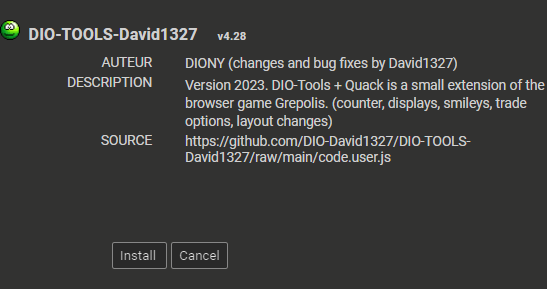
Installing DIO-TOOLS-David1327
- Click this link: DIO-TOOLS-David1327, so as to install the script in Tampermonkey, then press [Install]
- Visit Grepolis website and refresh it.
- To be sure, that the script has been installed correctly, next to the icon of Tampermonkey you should see a digit "1" on a red background - it means that the script works
- if all is well and the script works, in the right sidebar of the main game page you
should see a jellyfish

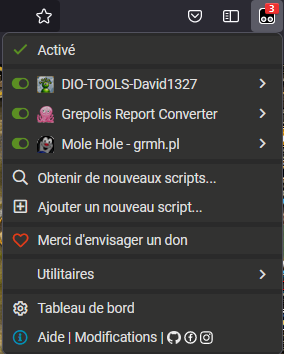
How to turn on/off
To turn off:
- press the Tampermonkey icon and find the script on a list you see, then press the green circle, which will change into red (the script is now off).
- after refreshing the Grepolis website, there will still be a digit next to the Tampermonkey icon but there will be no jellyfish.
- press the Tampermonkey icon and find the script on a list you see, then press the red circle, which will change into green (the script is now on).
- after refreshing the Grepolis website, there will be a digit next to the Tampermonkey icon and the jellyfish as well.
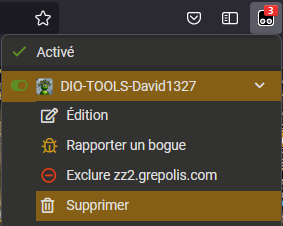
How to uninstall
- press the Tampermonkey icon and click [Dashboard].
- find the script on the list you see and click the bin icon in "Actions" column, on the right side.
- when you confirm uninstalling the script, it will be permanently removed from Tampermonkey.
- after refreshing the Grepolis website, there won't be the digit nor the jellyfish.